The Tasks screen holds details of the various tasks that need to be achieved, perhaps lawn-mowing, arranging flowers, phone duty, leaflet distribution etc
Each Task is allocated a name, for example, flowers. The process of adding a Task is as follows:
Click the Tasks menu from the top menu options.
Click the ‘Add New+’ button.

Enter the task name and type in the minimum amount of people that are needed per shift to complete the task. You can use the ‘extra information’ box to type any additional notes you may need about the task.
Once this is done click the Save button.
The task will then appear in the Task list, as shown below:
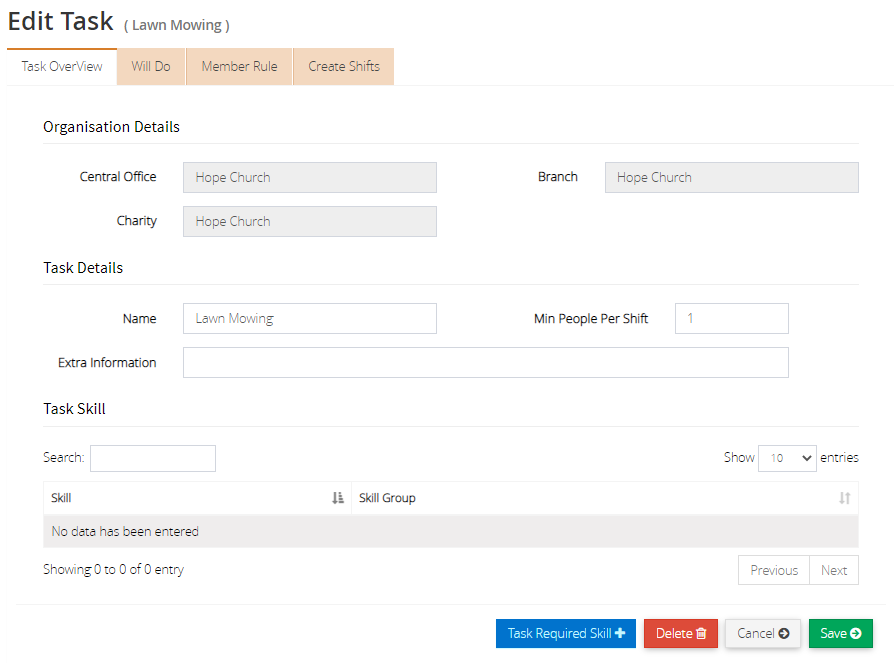
If you would like to associate any particular skill with the task, then you can add this to the task by clicking the ‘Task Required Skill+’ button at the bottom of the window.
You can then tick any of the skills that you would like to be enabled as necessary to the performance of the task.
