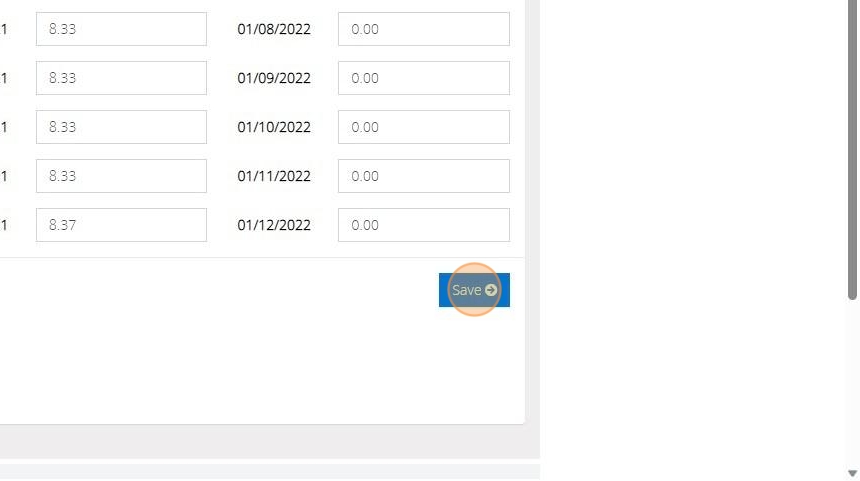Tip: Income Budgets can be created for:
All Income against a nominal account ( All Fund)
All income for a single fund ( All Nominal Accounts)
Income transactions against one or more income nominal accounts AND against one or more funds
All income against one or more nominal accounts attached to a cost centre.
All income against a grantor.
All income transactions for an organisation.
Tip: In this example we are setting a budget for the ‘All giving’ Cost Centre
1. Navigate to https://www.myfundaccounting.online
2. Go to Create and Click "Create Income Budgets"
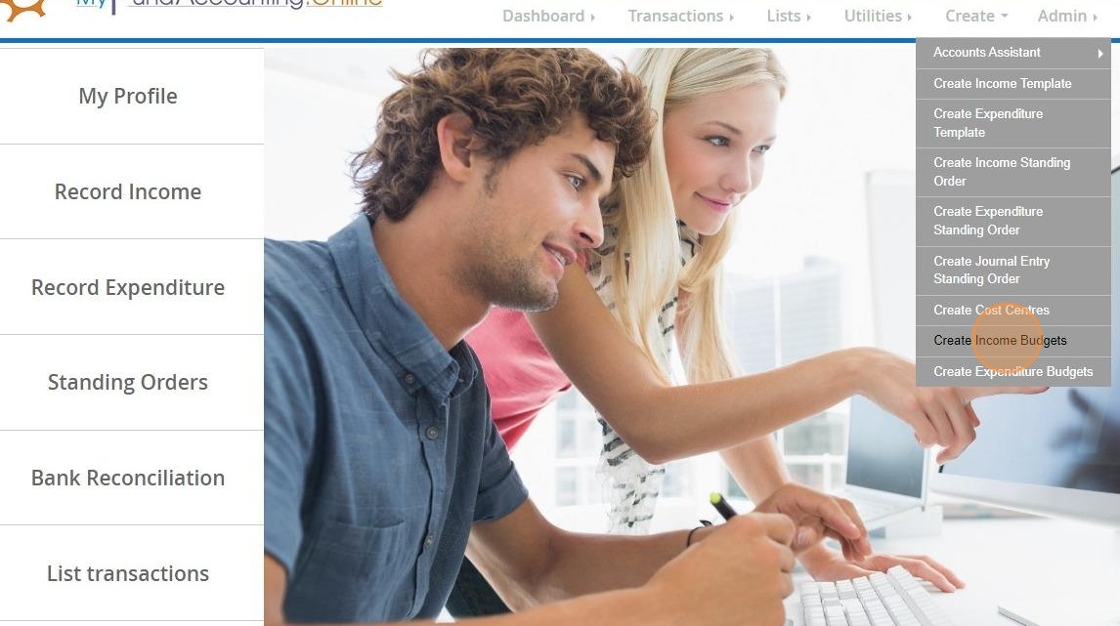
3. Click "Add New"

4. Click the "Name" field and enter your budget name
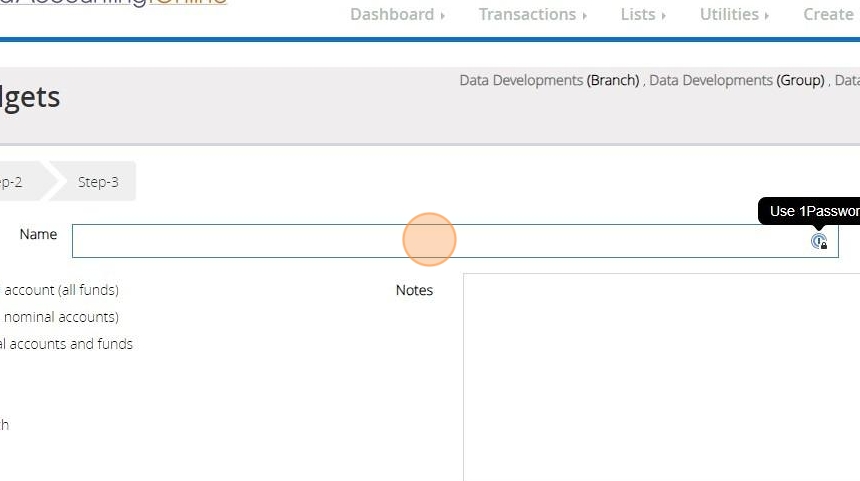
5. Click "A cost centre"
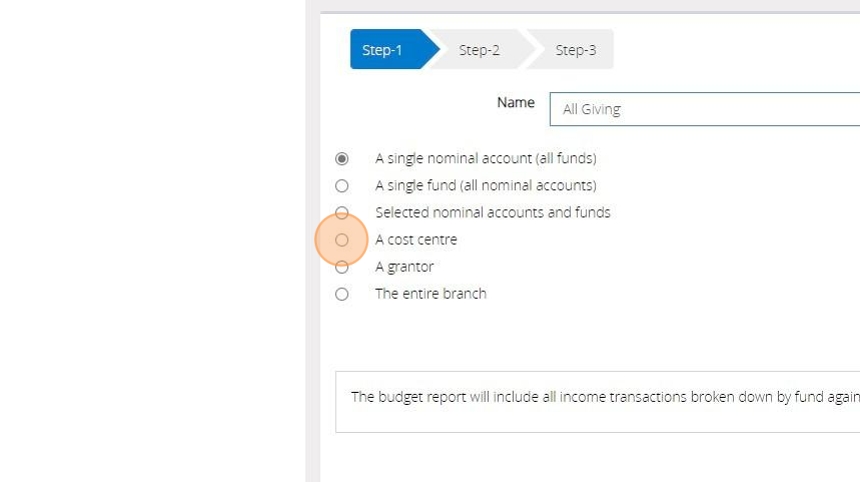
6. Click "Next Step"
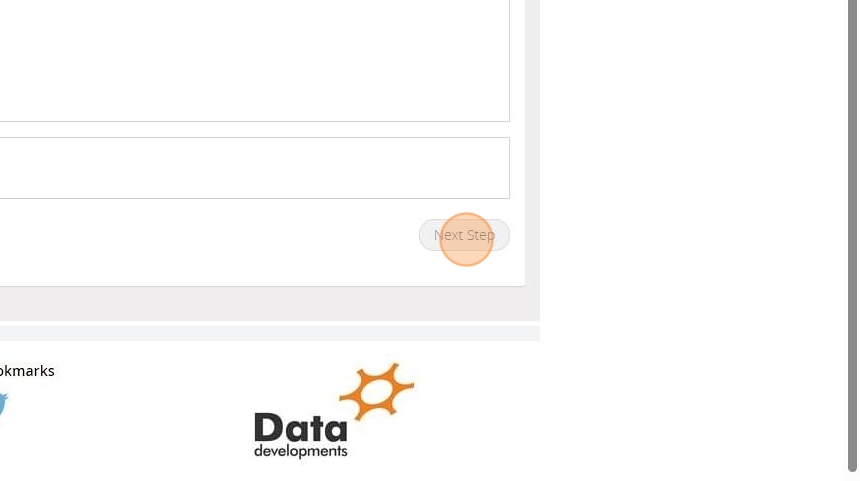
7. Use the list to choose the Cost centre to be included in the budget
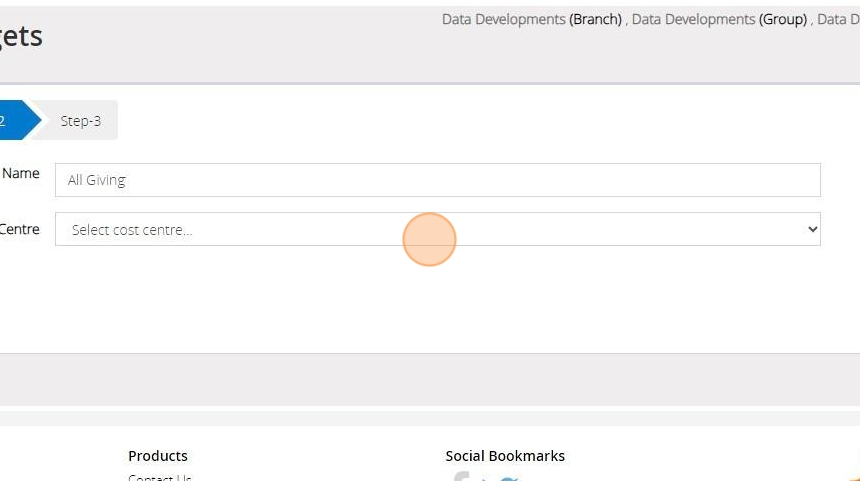
8. Click "Next Step"
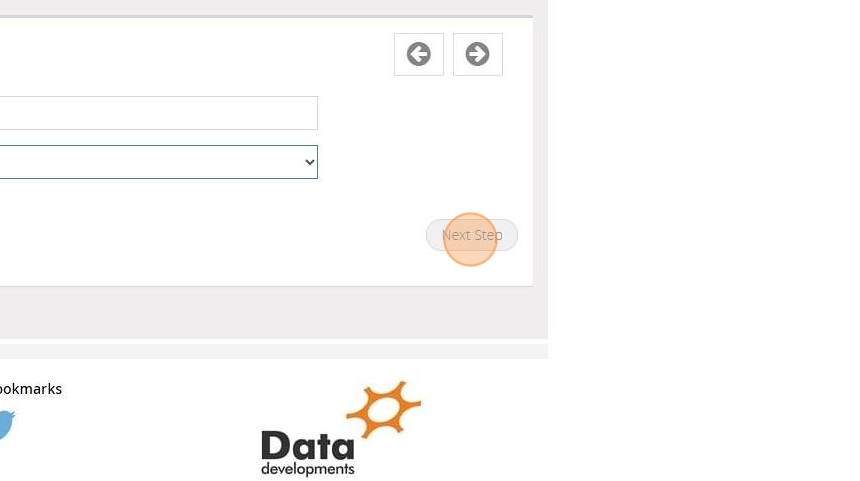
Tip: From left to right this page is displaying ‘Last Year’ actual throughput (i.e. what was processed by this account for that period) , ‘This Year’ actual throughput, the budgets for ‘This Year’ and the fourth column relates to next year's budget. Each column display's 12 amounts, relating to each financial period
9. Using the third column you can either enter an amount into each period box, or you can enter the total into the Total box. If you enter the total into the Total box the amount will be divided between the periods.
If you enter a total amount indivisible by 12, for example 100, the 12th period will show the amount required to produce the total entered. In this example each period will show 8.33 except for period 12 which will show 8.37. You can then adjust each period if you wish and the total will recalculate automatically as you exit each box.
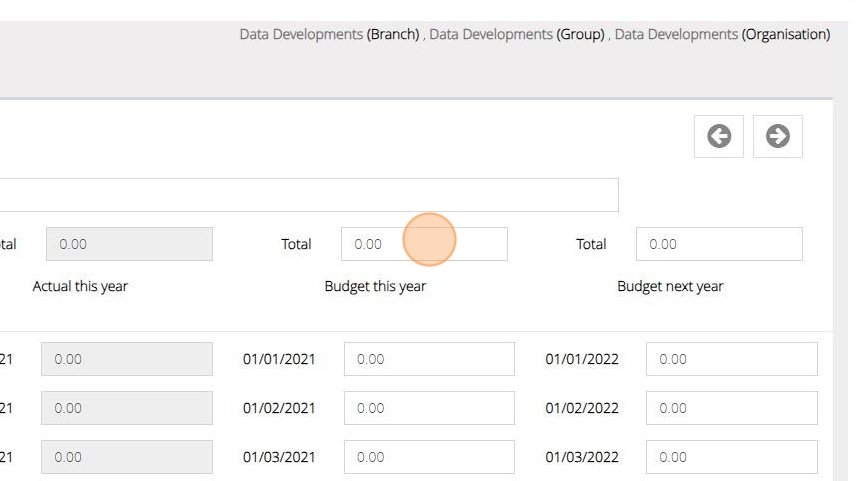
Tip: Tip: Save time by creating next year's budget now. Enter the budget details in the fourth column.
10. Click Save