The below steps will guide you on how to View the details for an nominal code you have created, Edit an existing code and Delete a code that is no longer required. We are going to be using an Income Nominal code for this example but the below steps are the same for all Nominal Code Headings.
1. Navigate to https://www.myfundaccounting.online
2. Click "Create"
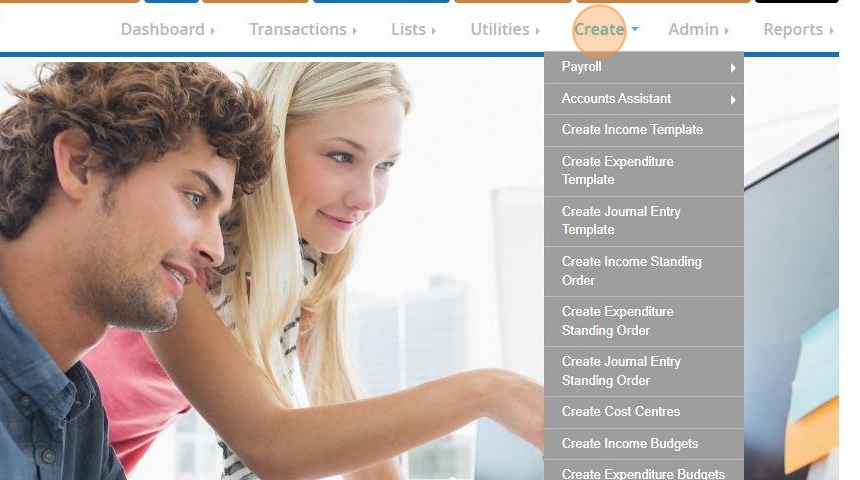
3. Click "Accounts Assistant"
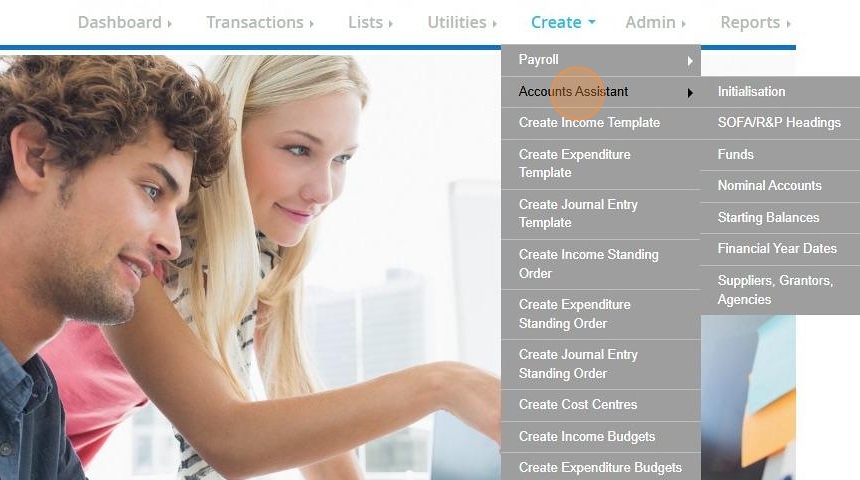
4. Click "Nominal Accounts"
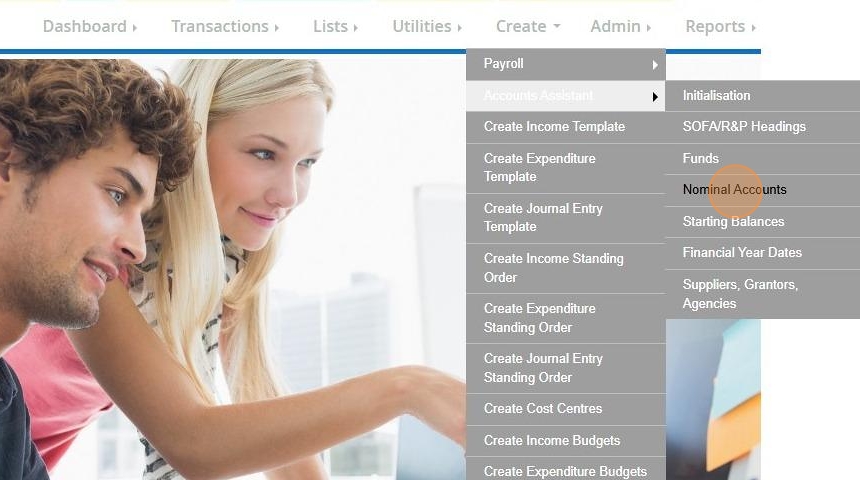
5. Select the nominal code heading. In this example we are using "Income"
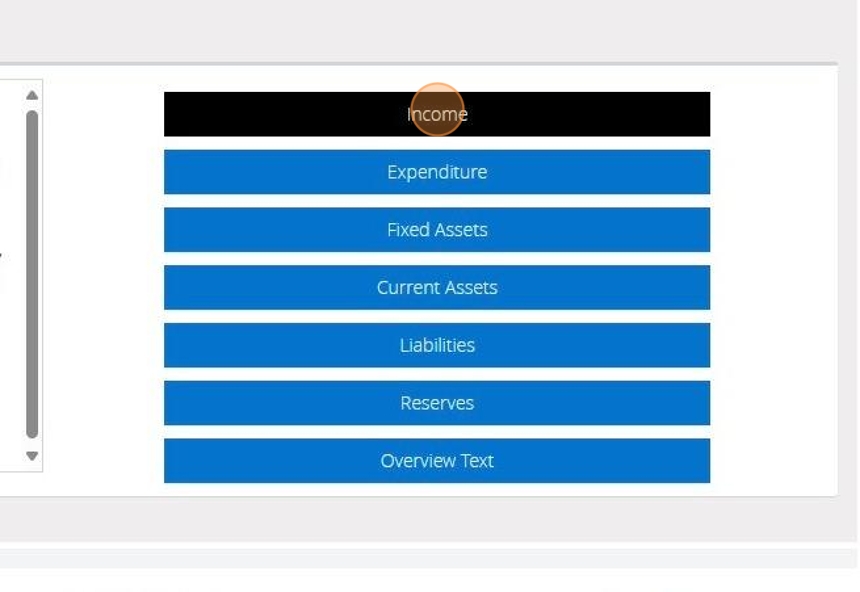
View a Nominal Code
Tip: The below steps will guide you in viewing your nominal code details. Should you need to make any changes to the code details please see "Edit a code"
6. Click "View"

7. Here you can view your code details as displayed below.
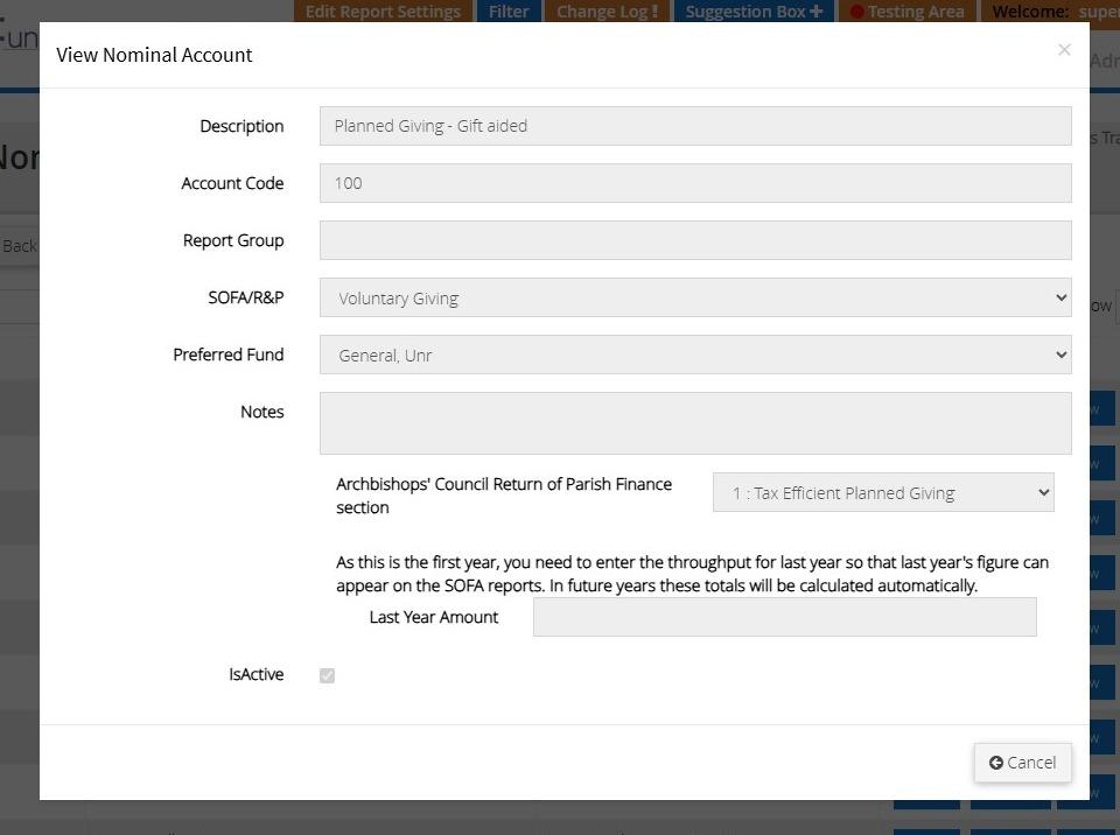
Tip: Tip! Click cancel to close the box and go back to your list of codes
Edit a Nominal Code
Tip: The below steps will guide you in making changes to an existing code
8. Click "Edit"
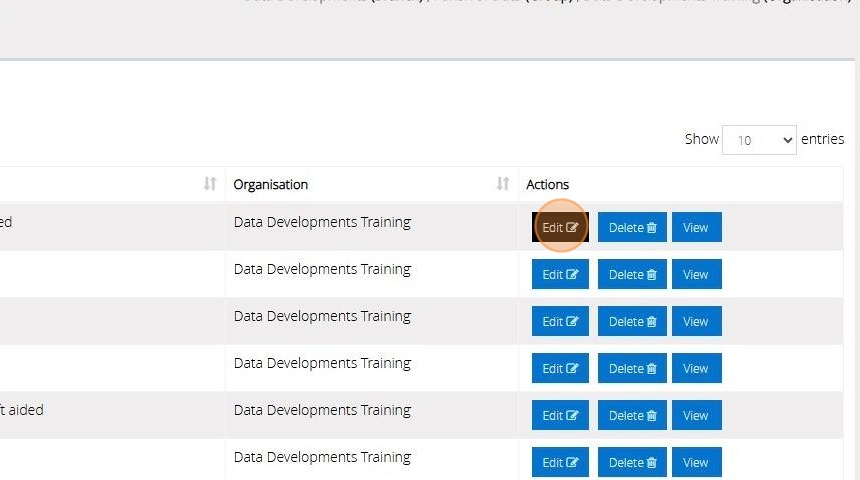
9. Make any changes by over typing in the text boxes or making your selection from the drop down menus
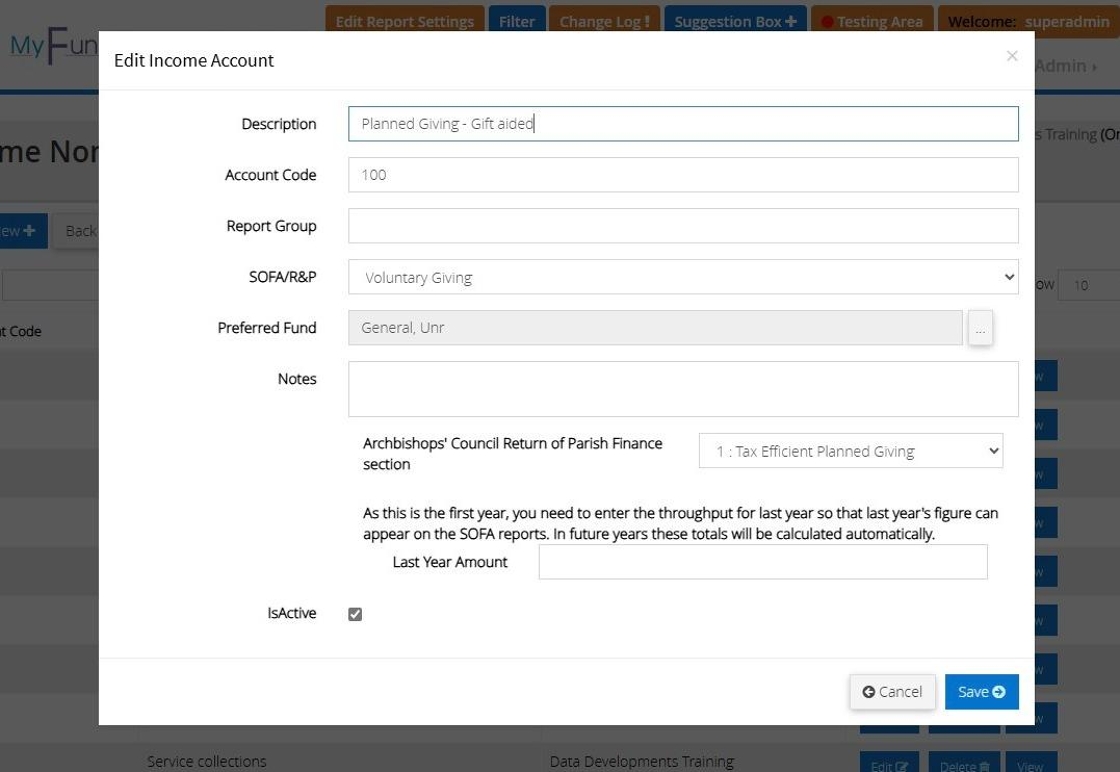
10. To make a code inactive tick the check box next to "IsActive"
The Income code will not appear in any dropdown lists but will appear on any reports that include transactions belonging to the code.
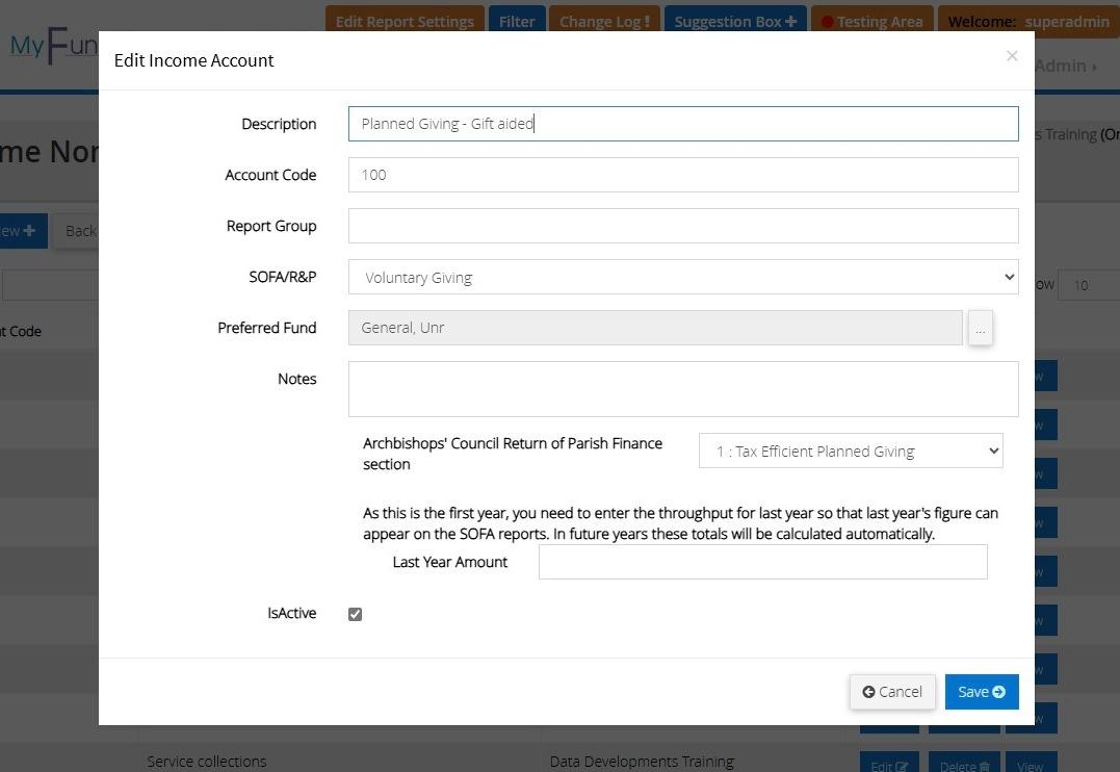
11. Click "Save"
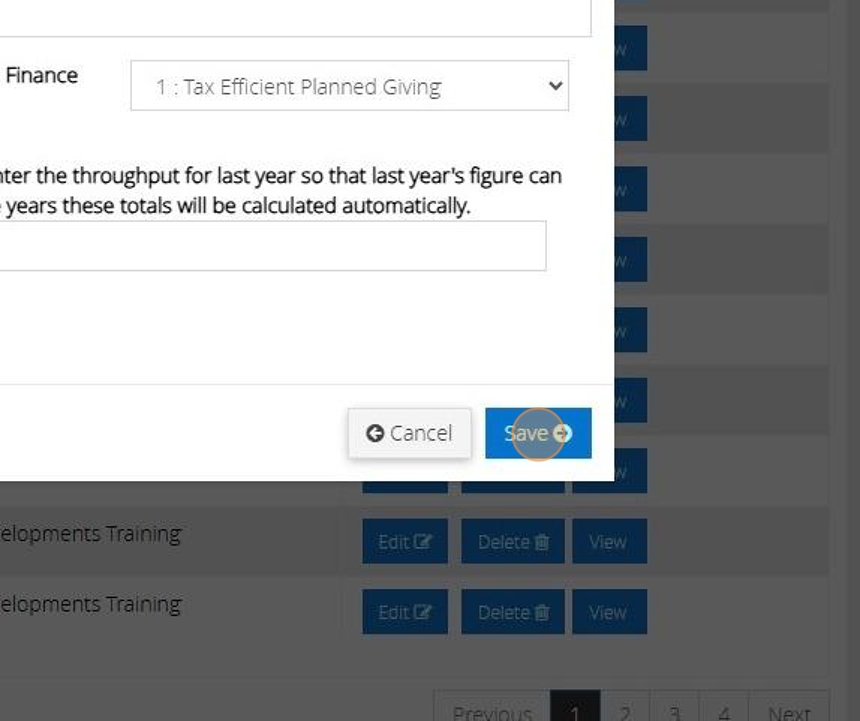
Delete a Nominal Code
Tip: A code that has transactions recorded against it cannot be deleted as this forms part of your financial history. See Edit a code for guidance on marking the fund as inactive.
12. Click "Delete"

13. Click "Yes" to proceed with the deletion
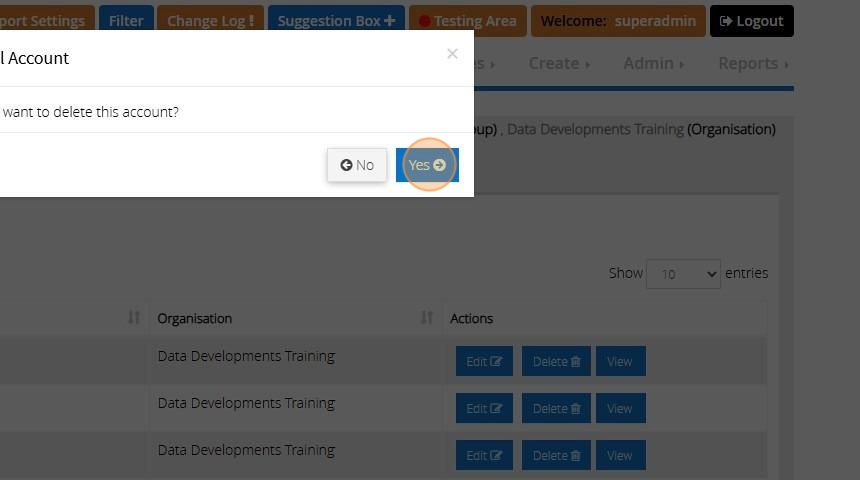
14. The below message will display to show the code has been removed.
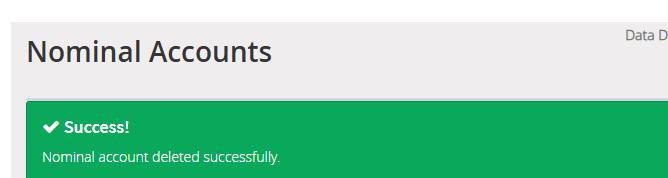
15. To create a new Nominal Code see our guide "Creating Nominal Accounts"
