The below steps will guide you on how to View the details for a fund you have created, Edit an existing fund and Delete a fund that is no longer required.
1. Navigate to https://www.myfundaccounting.online
2. Click "Create"

3. Click "Accounts Assistant"
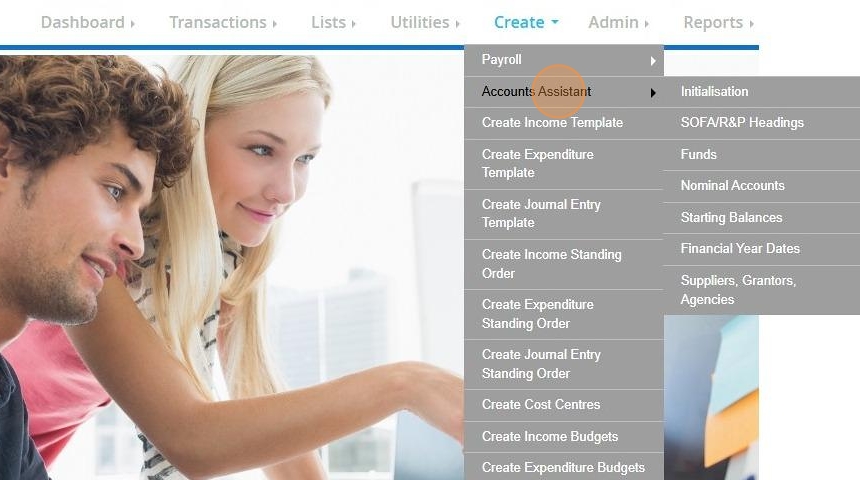
4. Click "Funds"
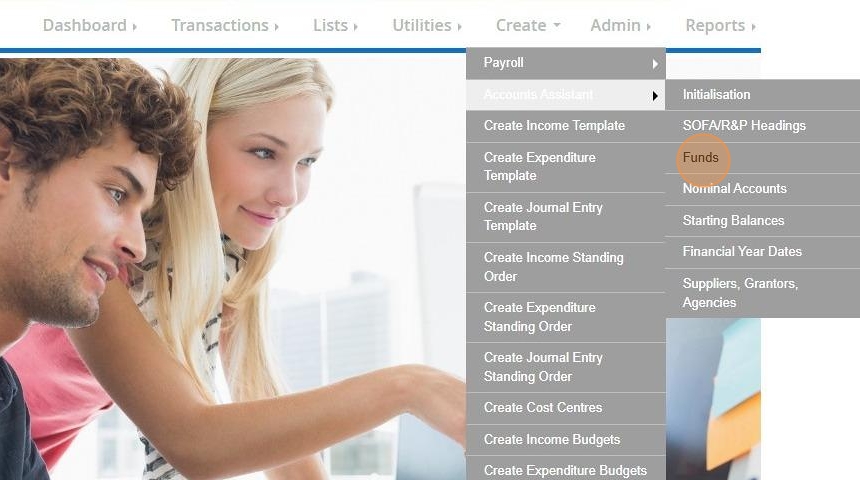
5. Click "Fund Details"
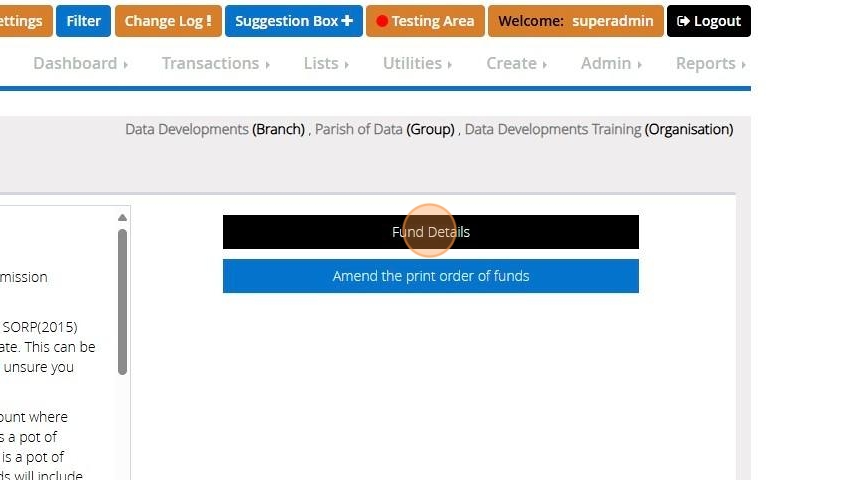
View a Fund
Tip: The below steps will guide you in viewing your fund details. Should you need to make any changes to the fund details please see "Edit a fund"
6. Click "View"
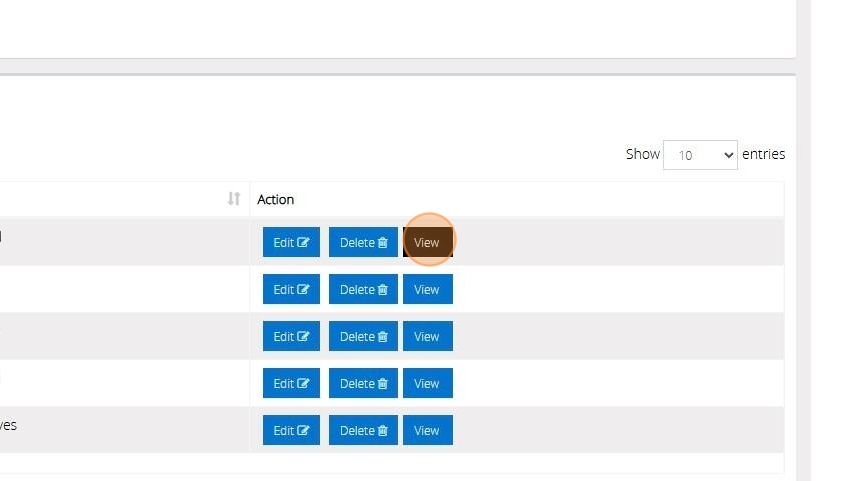
7. Here you can view your Fund Details such as the description, abbreviation, the type of fund and the active status.
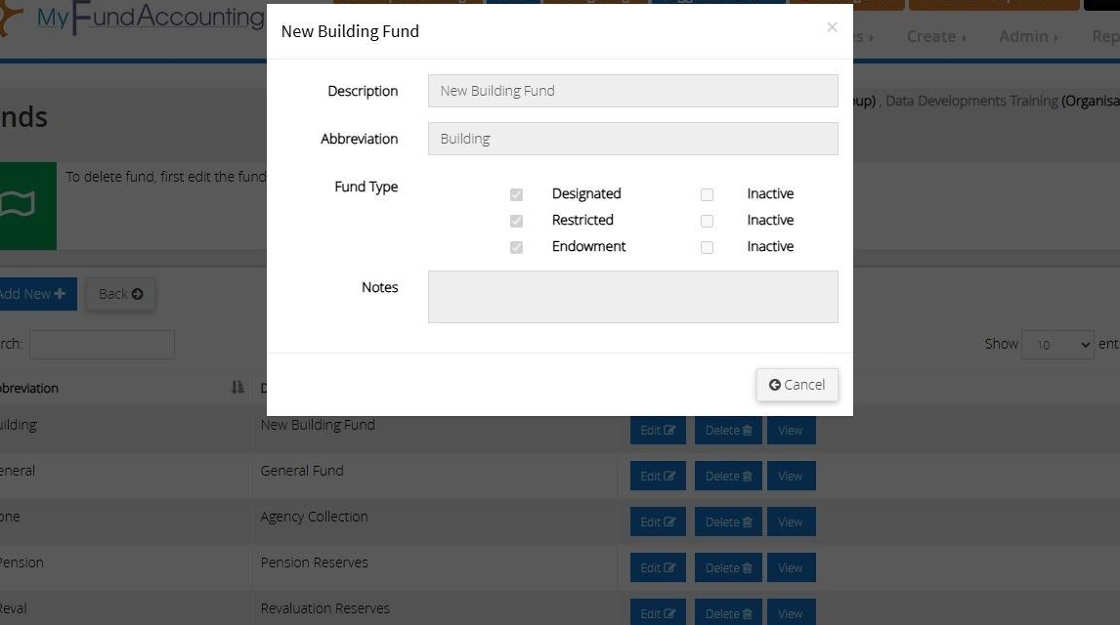
Tip: Tip! Click cancel to close the box and go back to your list of funds
Edit a Fund
Tip: The below steps will guide you in making changes to an existing fund
8. Click "Edit"
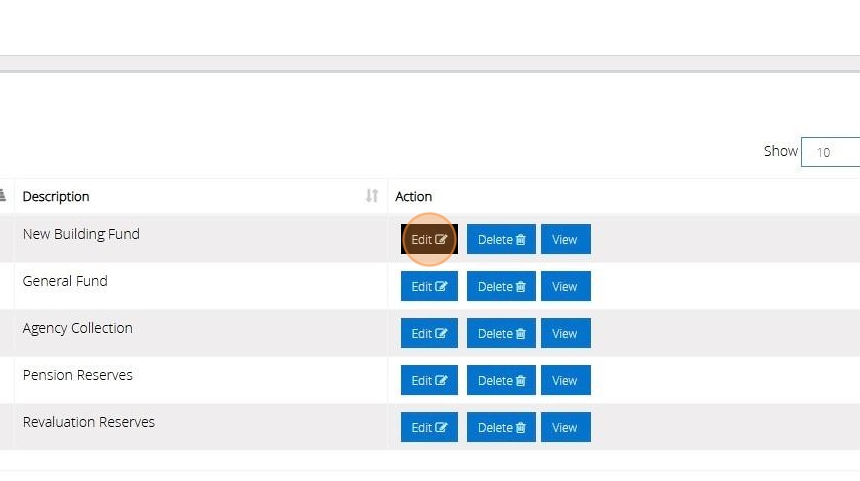
9. Make any necessary changes by over typing in the text boxes
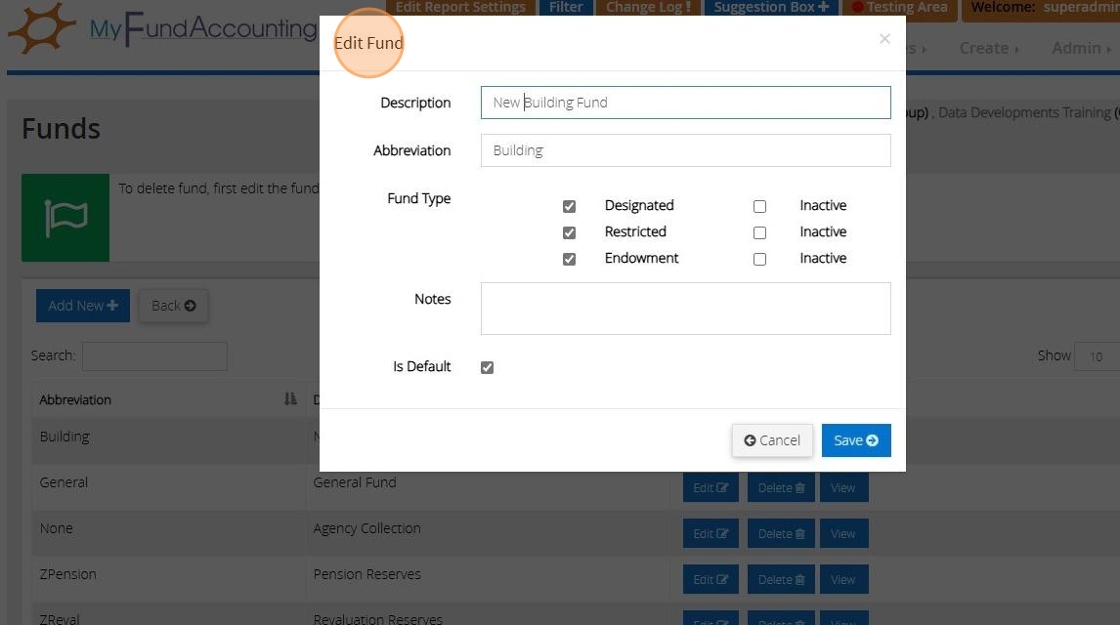
10. To make a fund inactive tick the check box next to the selected fund type.
The Fund Type will not appear in any dropdown lists when choosing a fund, but will appear on any reports that include transactions belonging to the fund.
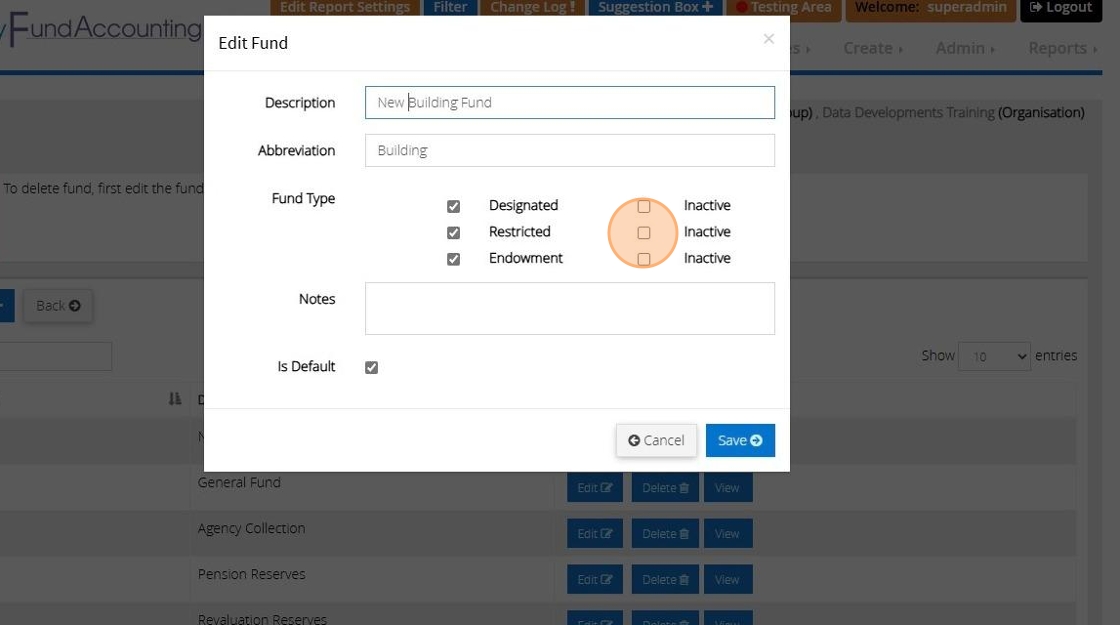
11. Click "Save"
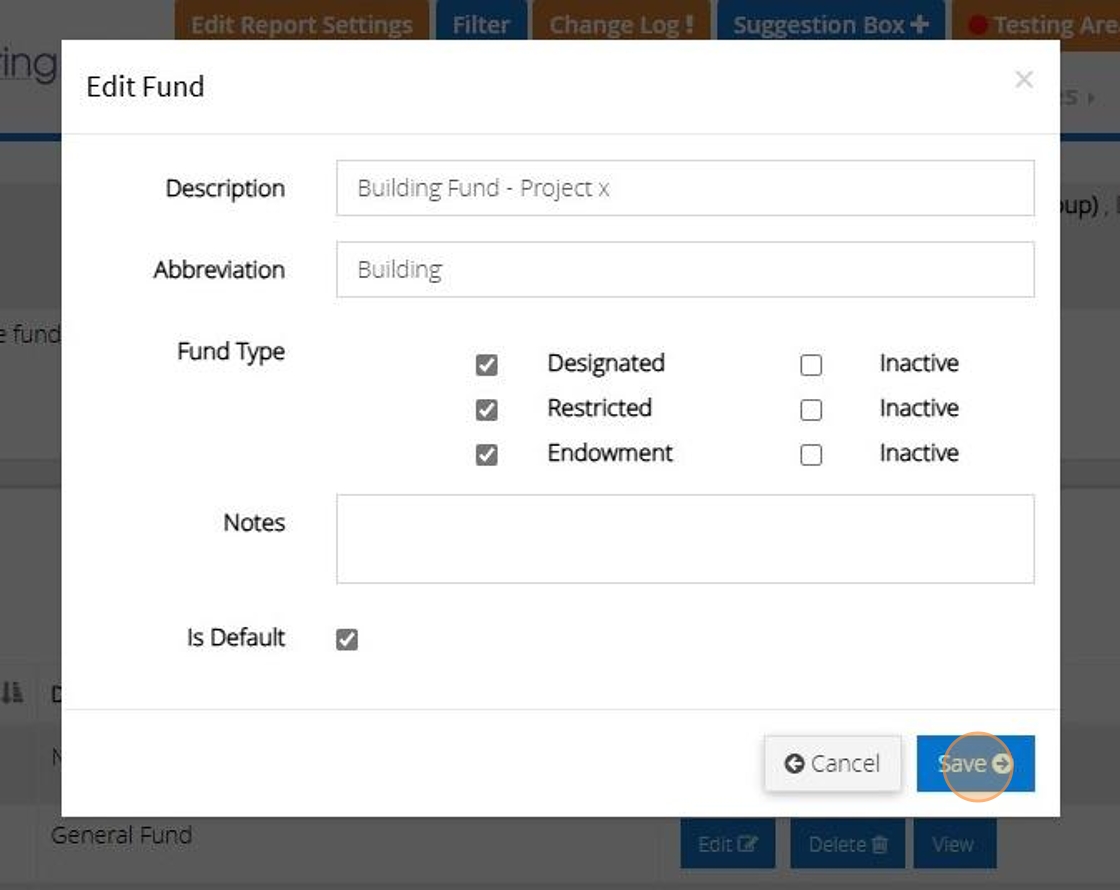
Delete a Fund
Tip: A fund that has transactions recorded against it cannot be deleted as this forms part of your financial history. See Edit a fund for guidance on marking the fund as inactive.
12. Click "Delete"
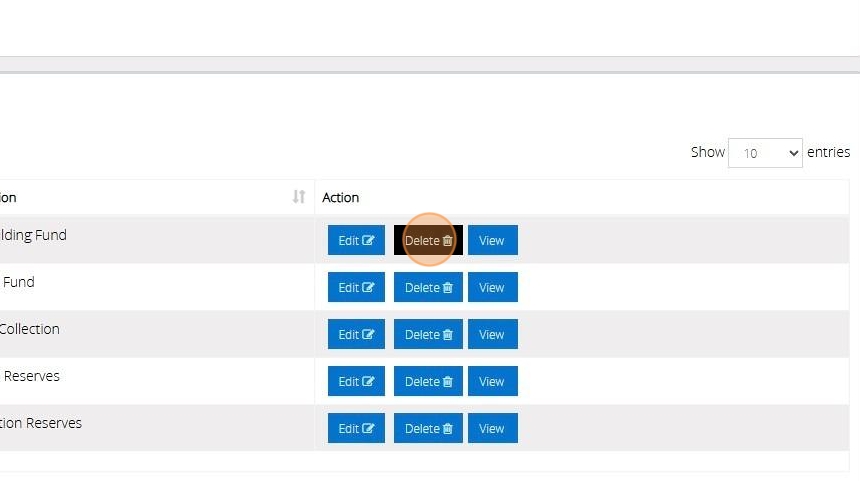
13. Click "Yes" to proceed with the deletion
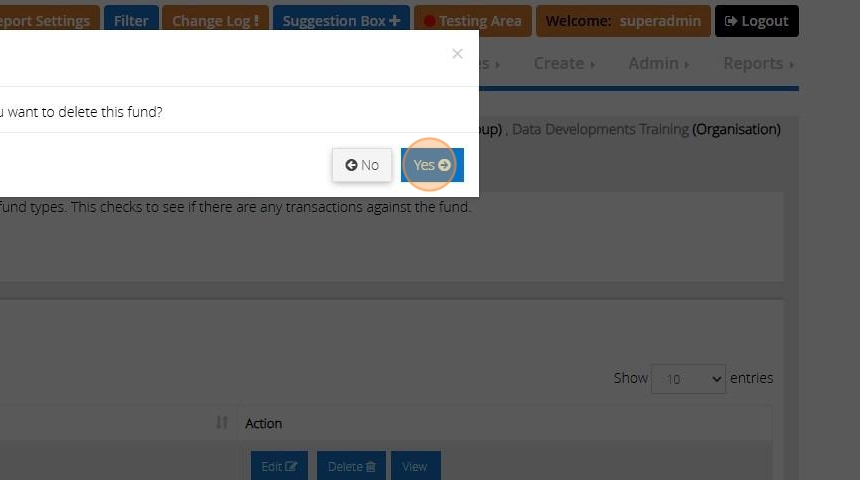
14. The below message will display to show the fund has been removed.
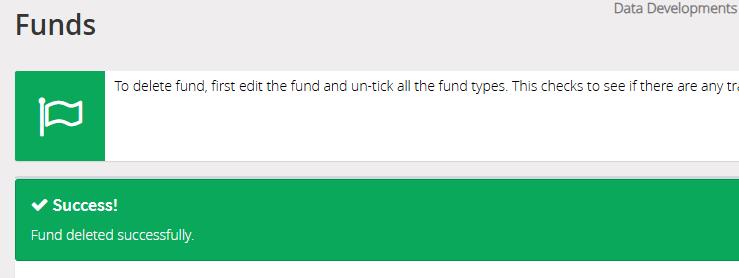
Tip: To create a new fund see our guide "Creating Funds"
