You can create as many Methods as you require to indicate how each donor has made their donation.
The below steps will guide you in creating a new method.
1. Navigate to https://www.mygiving.online
2. Click "Admin"

3. Click "Masters"

4. Click "Methods"

5. Depending on your access level, you might need to select the church you want to enter a method for.

6. Click "Add New"

7. Type the "Method" of payment in this box

8. Ensure that the checkbox next to "Active" is selected.
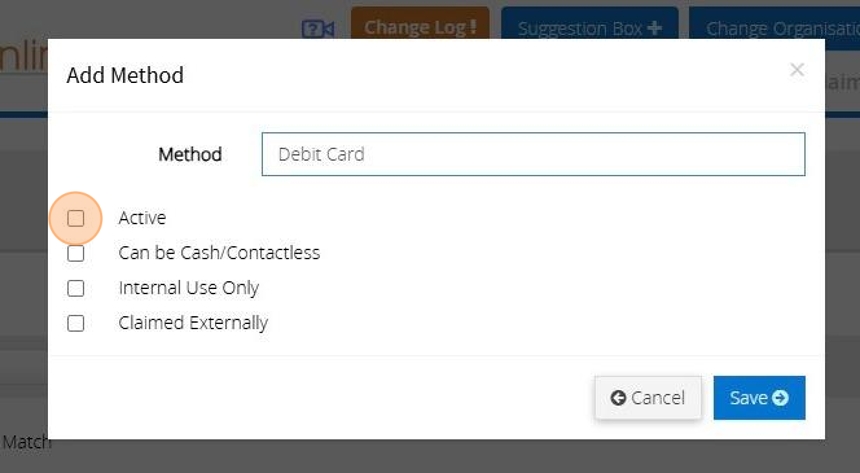
9. Tick the boxes that you want to correspond to the payment method.
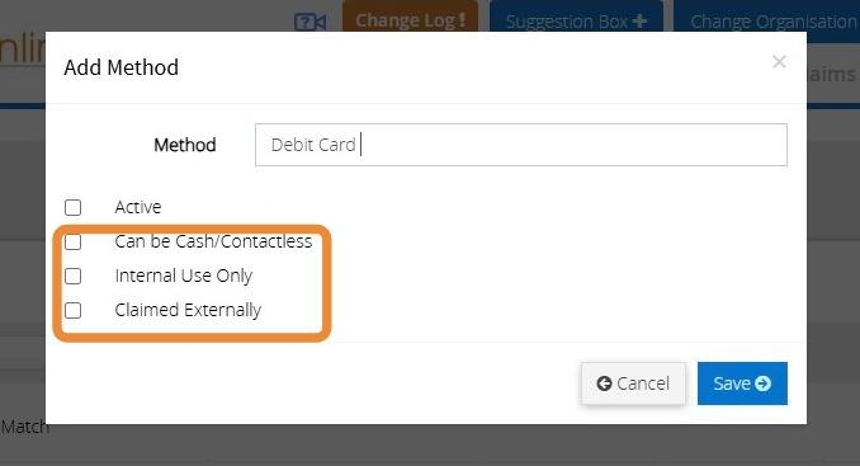
Tip! If the method you are creating is GASDS eligible please ensure you have ticked "Can be Cash/Contactless" otherwise you will not be able to mark donations as GASDS eligible when selecting this method.
10. Click "Save"
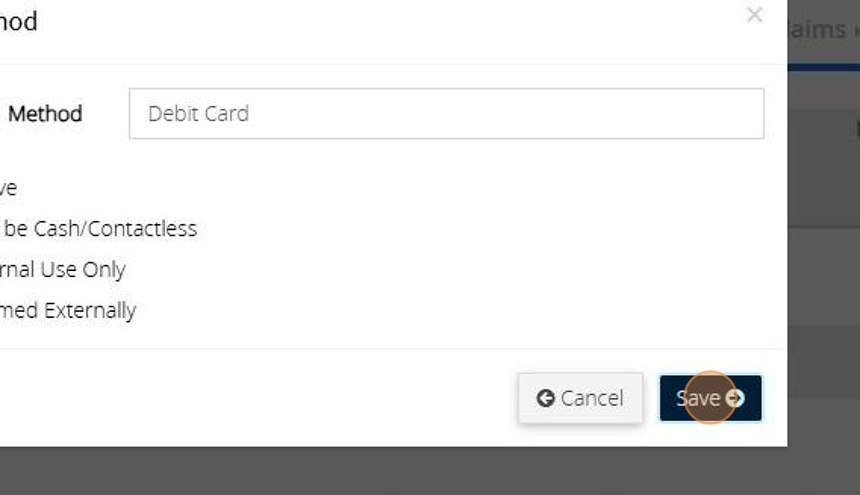
11. The below message will display to confirm the method has been saved successfully.

Edit a Method
12. Click "Edit"

13. Make any amendments to the method that you require.
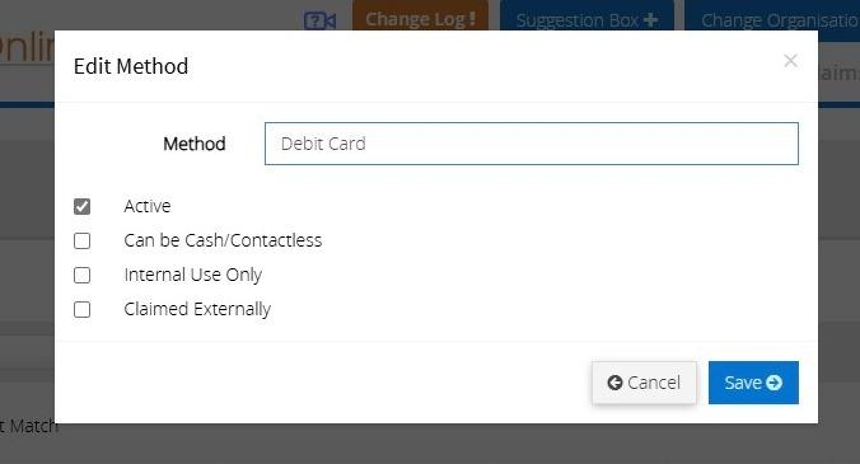
14. Click "Save"

15. The below message will appear once the method has been updated.

Delete a Method
16. Click "Delete" next to the method you do not require.
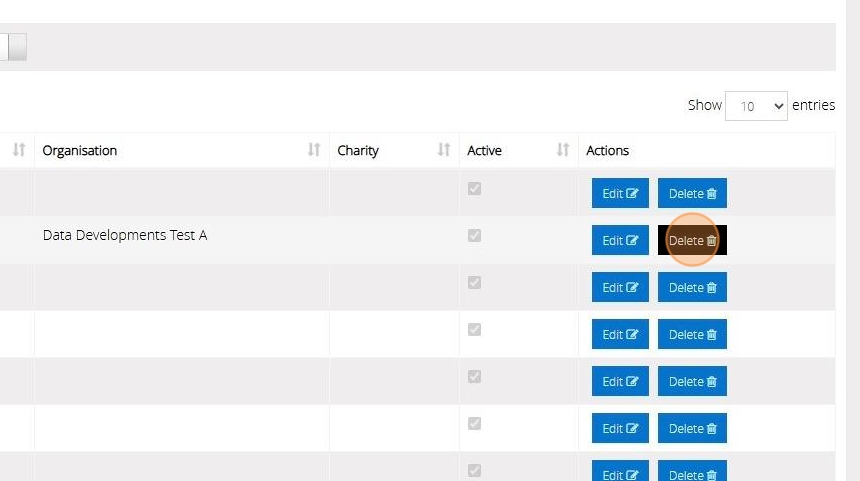
17. Click "Yes"

18. The below message will display to confirm the deletion.
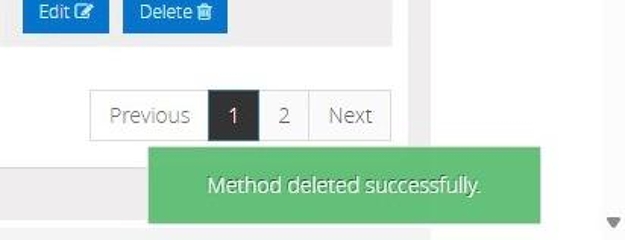
Alert! If the method is being used for a donors default method or as the method of a donation you will not be able to delete the method as this forms part of your audit trail.
Alternatively, click "Edit" against the method and mark the method as inactive by unchecking the "Active" checkbox.

