TABLE OF CONTENTS
You may have certain invoices that are used regularly. If so, you are able to memorise invoices that you have created to recall at a later date to save time with inputting information.
Creating a template invoice
1. Navigate to https://www.myfundaccounting.online/dashboard
2. Go to the "Transactions" menu

3. Go to "Transaction assistants"

4. Click "Sales and Purchases"

5. Click "Record a sale/ List sales"

6. Click "Add New"

7. Fill in the Invoice prefix, number, and choose the customer for the invoice.

8. Click "Select Product"

9. Fill in the invoice details as usual.

10. Select the product.

11. Select the bank account that this invoice will be recorded to.

12. If you are sending out the invoice to a customer, fill in the information for the remitter reference, account details if applicable, beneficiary reference and customer email.

13. When you are ready to post the invoice, click "Store"

14. To memorise the invoice to use again in the future as a template, click "Save as a template invoice and post"

15. Type in a name for the memorised invoice so that you will be able to recognise it in the list of template invoices.
16. Click save when ready.

17. Click "OK"

18. To view a list of the template invoices, when on the 'List Sales' screen click "List Template Invoices"

19. You will see a list of the templates you have created. If you want to view the invoice, click the 'View' button.

20. If you want to edit the invoice, Click "Edit"

21. Once you have finished making any amendments, click "Update Template"

22. Click "Save" to save the name.

23. Click "OK"

Recalling a template invoice
24. To recall a template invoice, go to the "Transactions" menu

25. Go to "Transaction assistants"

26. Click "Sales and Purchases"

27. Click "Record a sale/ List sales"

28. Click "Add New"

29. Fill in the Invoice prefix, number and choose the relevant customer.

30. Click "Select Product"

31. To see a list of invoice templates related to this customer to select from, click "Use customers previous invoice"

32. You will see a list of invoices related to the customer you have selected.
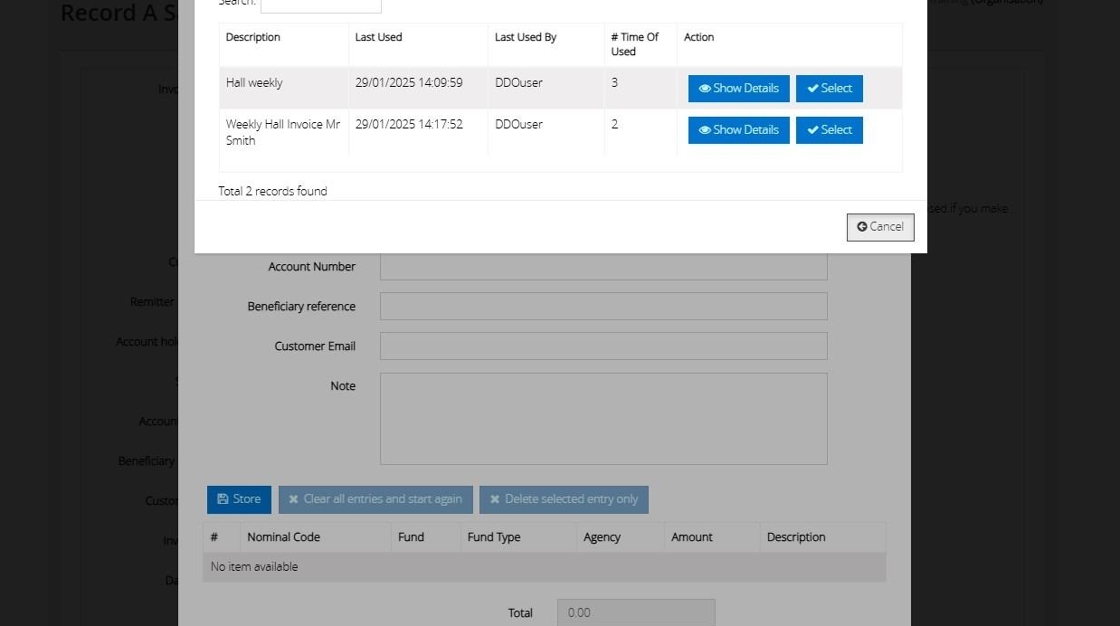
33. To see a list of all invoice templates, "Click "Recall template invoice"

34. Click "Select" on the template that you wish to recall. This will fill in all of the information from the template onto the invoice. If you need to make any changes at all to the invoice, you can do so at this point.

35. When you are happy with your invoice, Click "Post"

36. Click "OK"

TABLE OF CONTENTS
