Tip: Often, when utilising data within MyGiving.Online you may only need to work with a portion of the stored data.
This is usually when running reports, sending emails, texts, or generating letters via mail merge.
You'll likely want to focus on a specific group of donors from your records.
SmartFilters function as dynamic lists that refresh automatically—you set the criteria of interest, and the SmartFilter consistently provides a current list of donors meeting those criteria.
Tip: SmartFilters can be used throughout MyGiving.Online and provide a powerful way of handling your data.
1. Navigate to https://www.mygiving.online/donor
2. Click "Donors"

3. Click "SmartFilters"

4. Click "Add New"

5. Enter a Name for your SmartFilter

6. Enter a Description for your SmartFilter
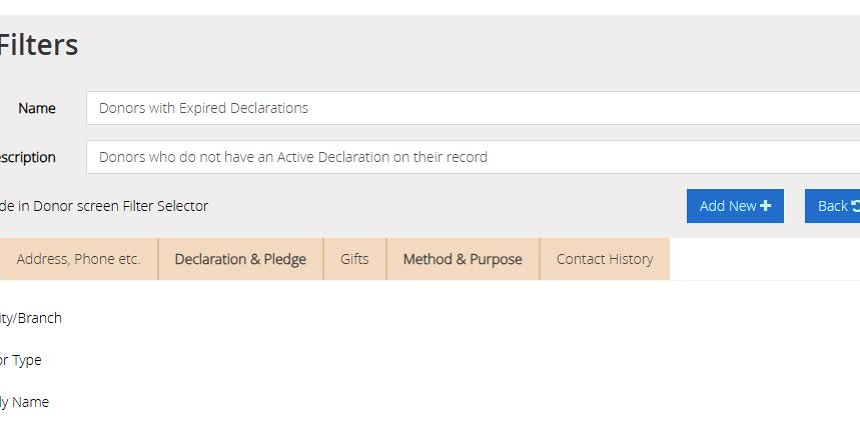
7. Having created a new SmartFilter, you now need to tick to include the criteria which will determine which donors will be included within it.

Tip: Tip! The six tabs offer dozens of different possible criteria that are grouped together according to which part of the system they relate to
8. Once you have selected your criteria Click "Save"

9. Here, you can preview donors who meet the selected criteria. The list will automatically refresh to show active donors matching these criteria.
For instance, if you add a donor record following the creation of the smart filter and they do not have an active declaration, their name will appear here.
Alternatively, if a donor's declaration is updated to valid dates, their name will be removed from the list.

Tip: The following steps demonstrate how to generate a report using the smart filter you have created.
10. Click "Reports"

11. Click "Donors"

12. Click "Donor Details"

13. Select Donors in the following SmartFilters

14. Click on the drop down bar and select your "Smart filter" from the list
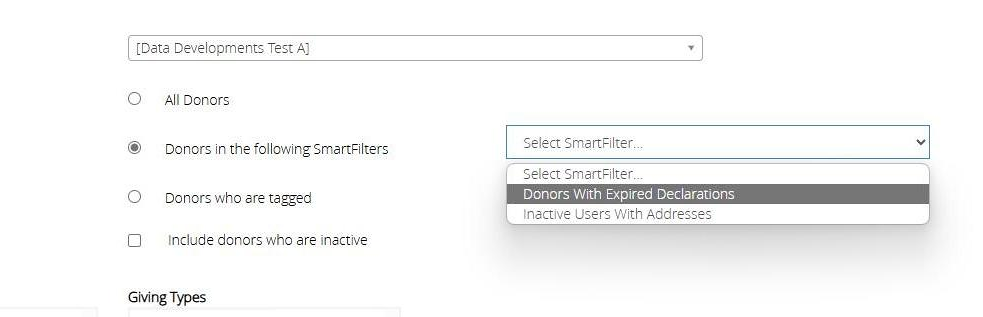
15. Click "Next"

16. Select the first field to be included

17. Click ">"to move this across to be included. Repeat this step until all fields needed are in the box on the right hand side

18. Click "Basic Donor Details"

19. Click "Preview" or download the report directly to your device

