1. Navigate to https://www.mygiving.online/
2. Click "Donors"

3. Click "View and edit donors"

4. Click "Add New"
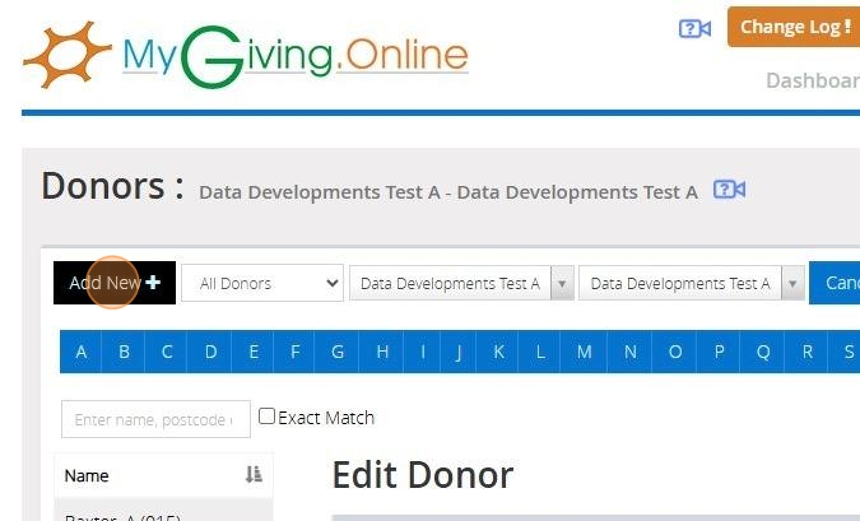
The mandatory fields for donor records include Name, Address, and Reference
5. Enter your Donor details into the Name Section

6. Select your Organisation, Charity and Branches from the drop down bar

Tip: You can tick the 'MyMembership' option to make this record accessible in MyMembershipManager.Online. An active subscription to 'MyMembershipManager.online is required to use this feature. Click here for further information
7. Click the "Postcode" field and enter the Donor Postcode

8. Click "Lookup"
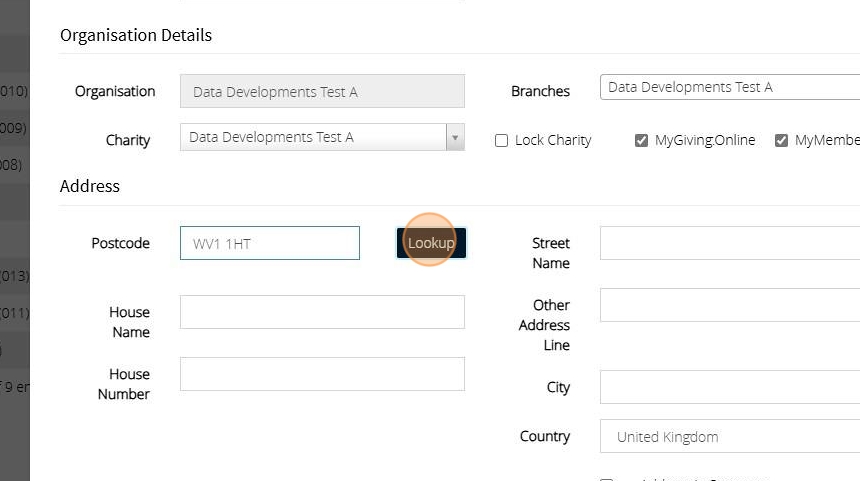
9. Click the dropdown and select the Donor Address

10. Enter your Donor Reference
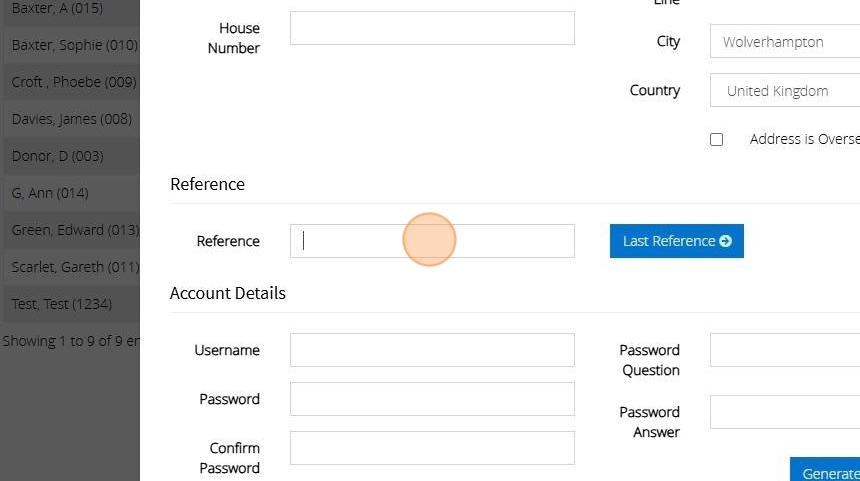
11. Alternatively, click "Last Reference" to generate a reference that follows on.
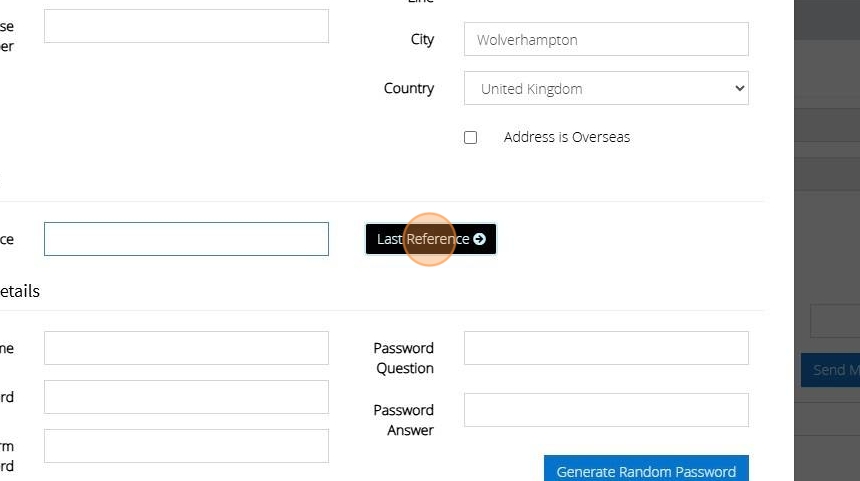
Tip! The last reference button may appear different in your account depending on if you have selected your Donor reference type as Alpha- numeric or numeric within your branch settings.
12. Click "Save"
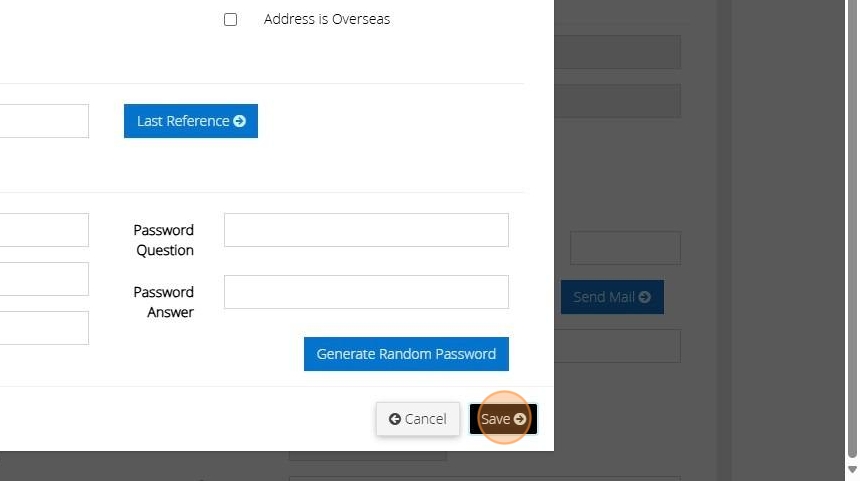
Tip: The donor record has now been created. The next step would be to enter their declaration dates
13. Click the tab "Declaration, Defaults and Pledge"

14. Click the "Declaration Date" field. Enter the date the Donor has signed their declaration

15. You can free type the date into the box or click to bring up a colander. Alternatively, click on the button "Today"

16. Enter the date the Declaration is Valid from and the date this is Valid to
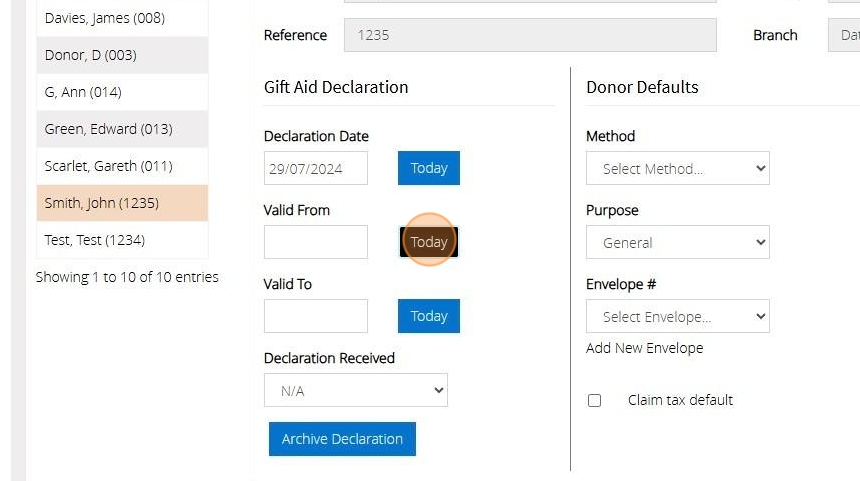
Tip: If the donor has provided confirmation that you can claim on past and future donations, enter a 'valid from' date four years prior (e.g., 29/07/2020) and leave the 'valid to' field blank.
17. Click "Save"

Tip: To streamline the process of entering donations, you can set default values for donors on their records. These defaults will automatically populate when you select the donor.
18. Select the method of payment from the dropdown menu to specify how the donor will make the payment.
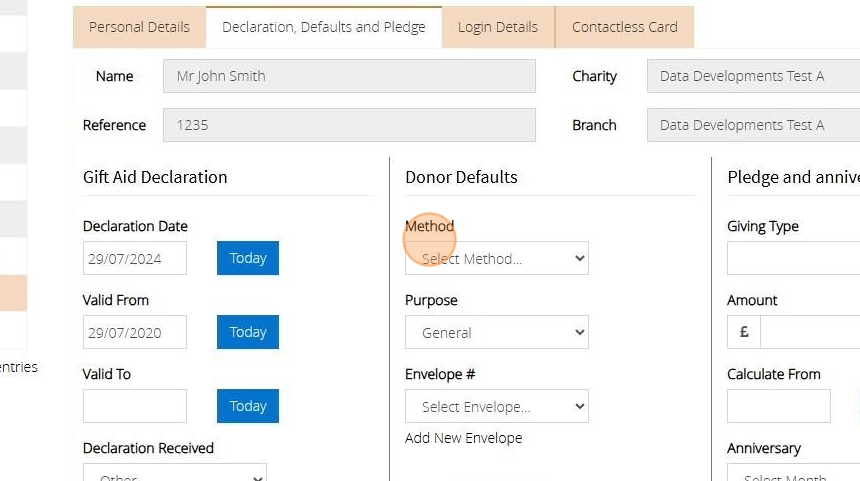
19. Select the purpose of the donation
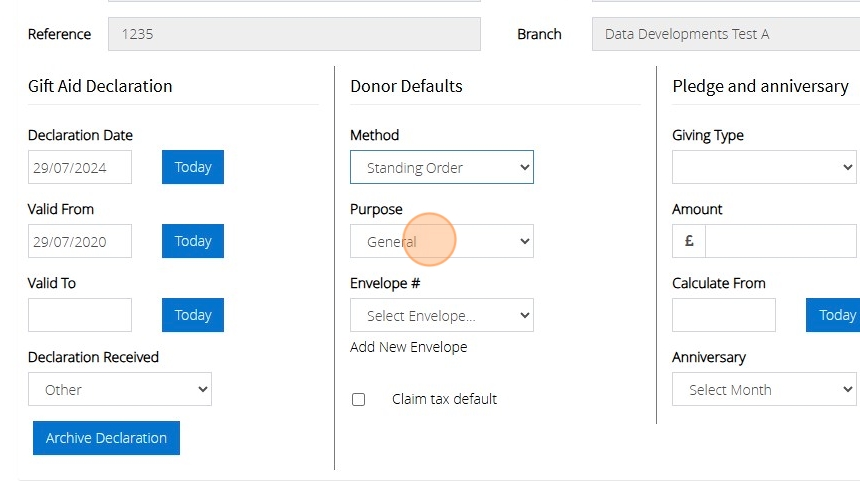
20. If the Donor gives via envelope select their number via the drop down or click Add new Envelope to enter their number

Tip! A donor may pledge an amount they wish to donate over a certain period of time. This can also be entered on their record.
21. Click the "Giving type" to select the frequency of the pledged donation

22. Enter the Amount the donor wishes to pledge

23. Click "Save"

Tip! You can now record donations directly onto the Donor record or by going to the Gifts heading on your Dashboard
