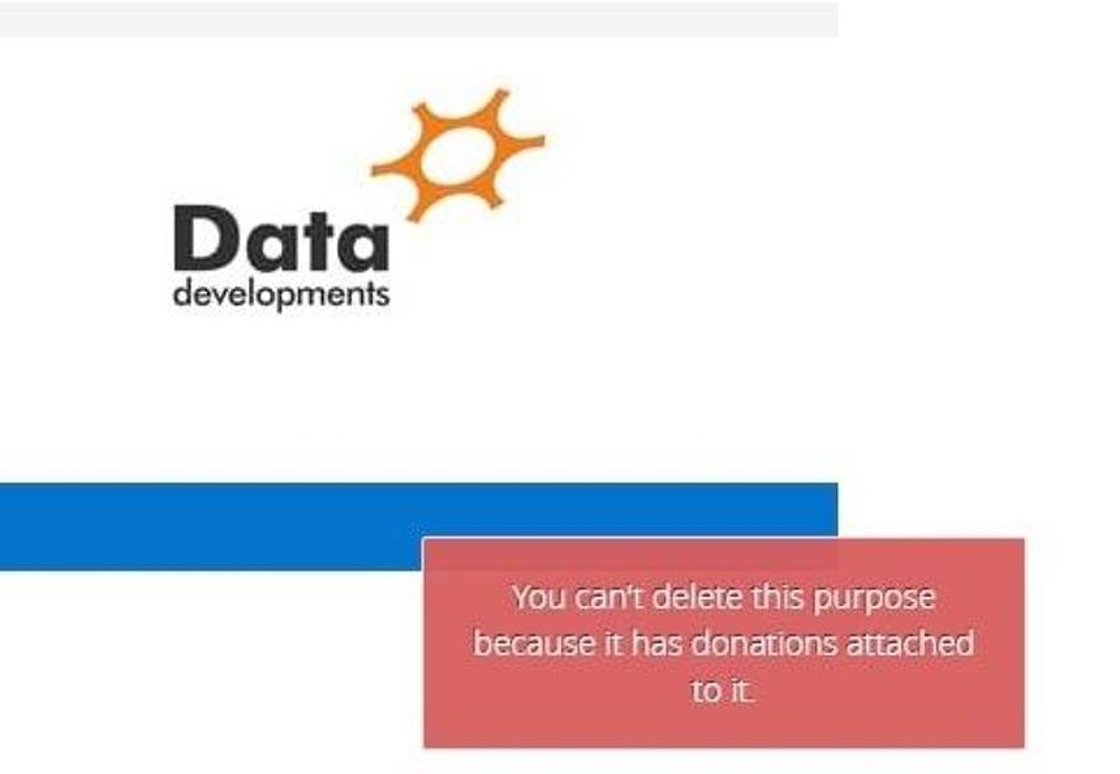Purpose links are created to enable us to transfer donation information from MyGiving.Online to MyFundAccounting.Online. Please click here for further information.
Tip: The below steps will guide you in creating a new purpose.
Create a Purpose
1. Navigate to https://www.mygiving.online
2. Click "Admin"

3. Click "Masters"

4. Click "Purposes"
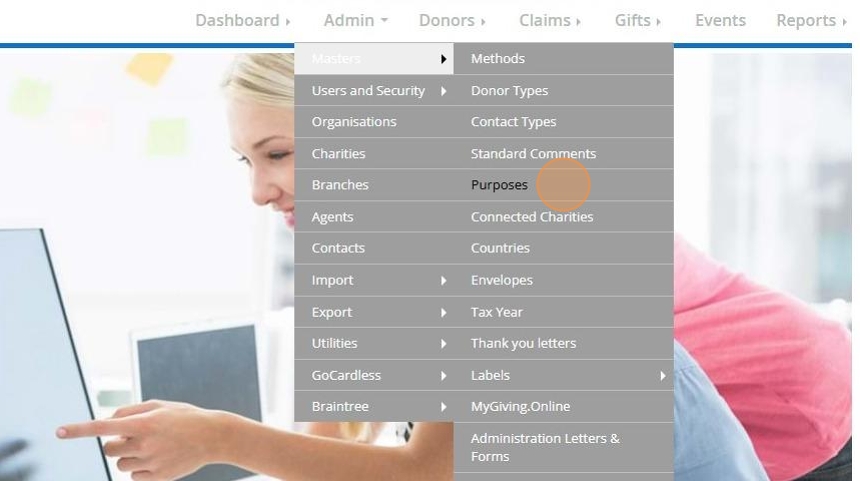
5. Depending on your access level, you might need to filter to the church you want to create a purpose for

6. Click "Add New"

7. Enter a "Abbreviation" and a "Description" of your purpose in the fields provided.

Tip! The abbreviation will appear when you select which purpose you wish to use for a particular gift, assign it to a donor or select a purpose for reporting on.
Tip! The description is to simply remind you what the purpose is for.
8. Ensure the checkbox next to "Active" is selected.
Should you no longer require this purpose in the future you can edit the purpose and uncheck this box to make the purpose Inactive.

9. Click "Save"

10. The below message will appear once the purpose has been created.
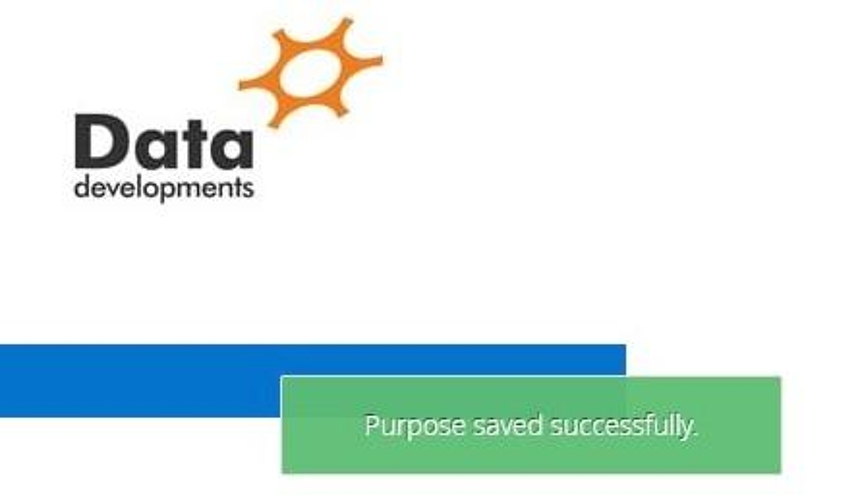
Edit a Purpose
11. Click "Edit"

12. Make any amendments to the purpose that you require.
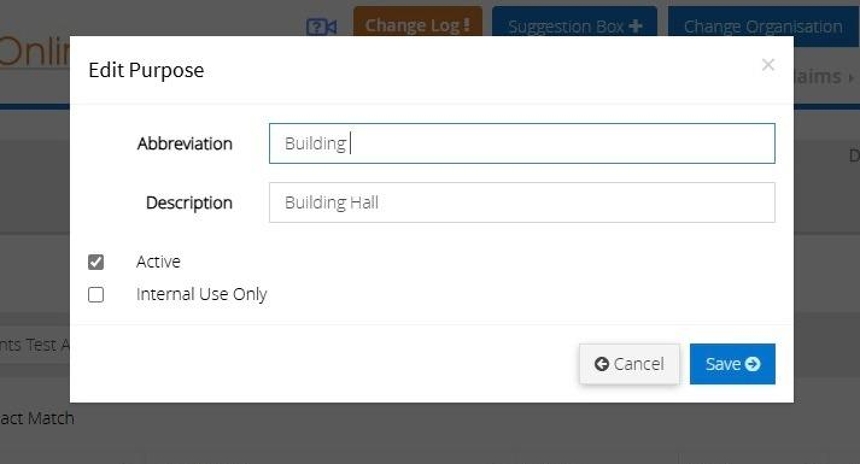
13. Once ready Click "Save"

14. The below message will appear once the purpose has been updated.
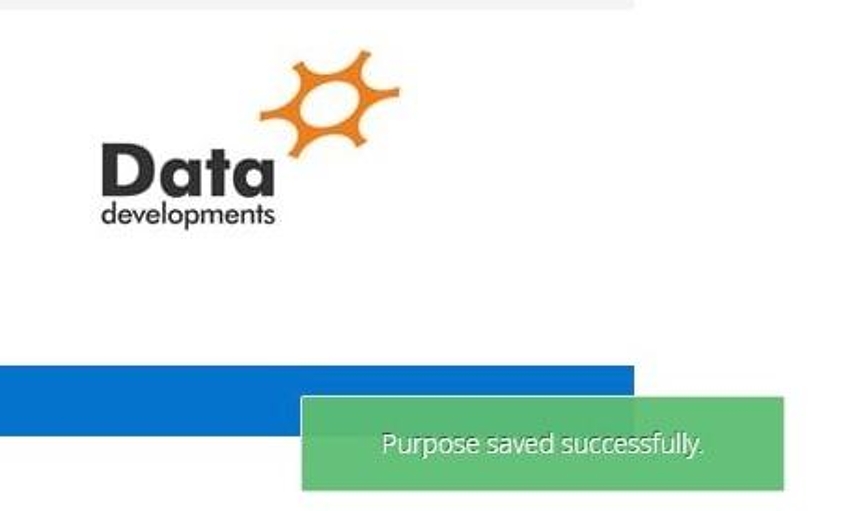
Delete a Purpose
15. Click "Delete" next to the purpose you do not require.

16. Click "Yes"

17. The below will appear to confirm the deletion.
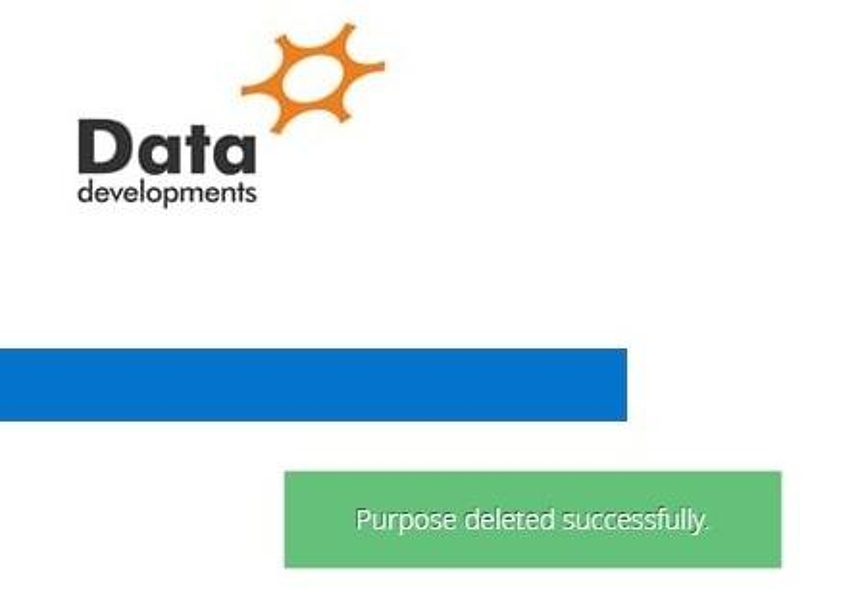
Alert! If the purpose is being used as a default purpose for a donor or the purpose of a donation you will not be able to delete it as this forms part of your audit trail.
An alternative to deleting the purpose would be to click "Edit" and mark the purpose as inactive by unchecking the "Active" checkbox.