Tip: This report will analyse the donations you have received between two dates based on information you have stored about the donors to help identify where the growth points are in the giving to your organisation.
1. Navigate to https://www.mygiving.online/dashboard
2. Click "Reports"
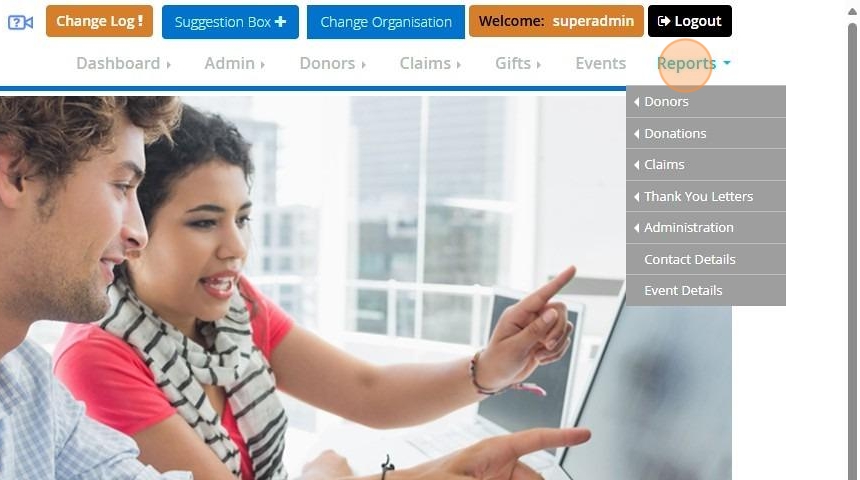
3. Click "Donations"

4. Click "Donor and gift analysis"
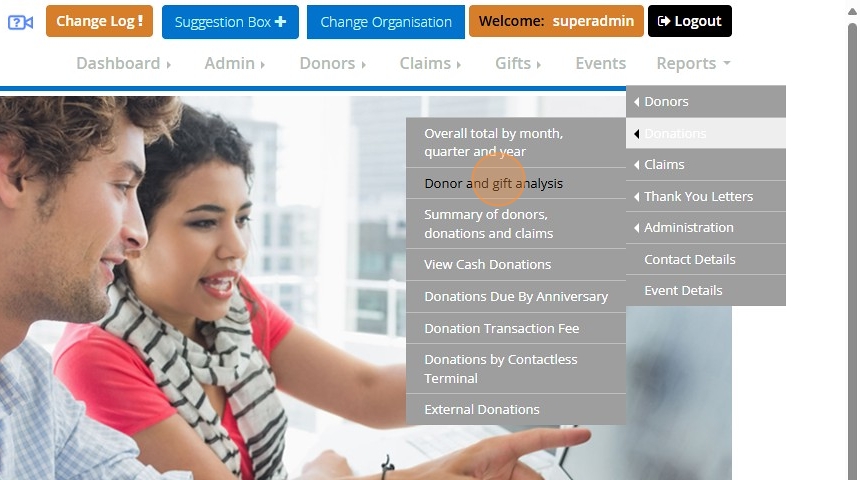
5. Enter a range of dates to limit the donations being included
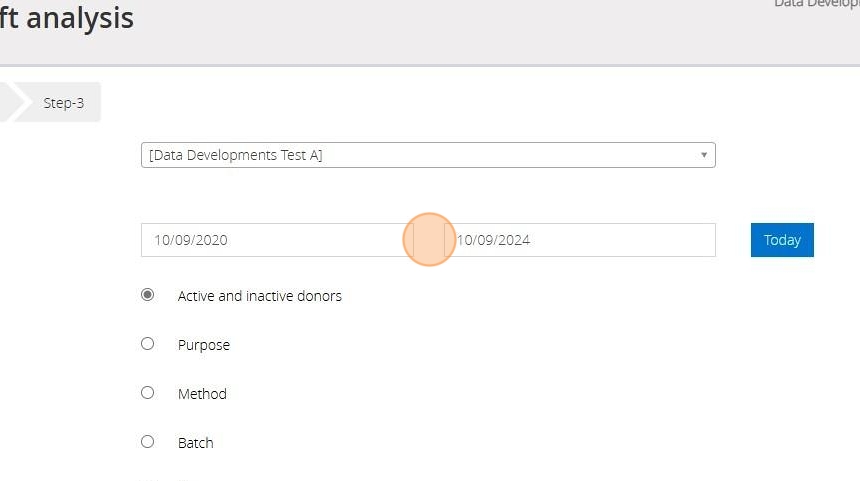
6. Select the criteria by which the donations are to be analysed.

7. Tick here to sub-divide the data by the comments entered against the donations

8. Click "Next"

9. Select the donors to be included in the report.
You can filter your donors using Smart Filters. For more guidance on Smart Filters please click here
You can filter via donors who are tagged. For further guidance on Tagged Donors please click here
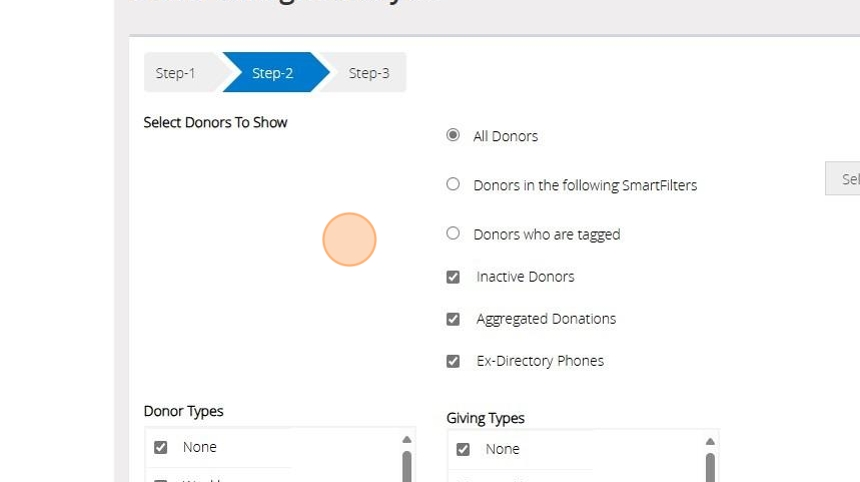
10. [[Tick the box next to each Donor Type and Giving Type you wish to include]]
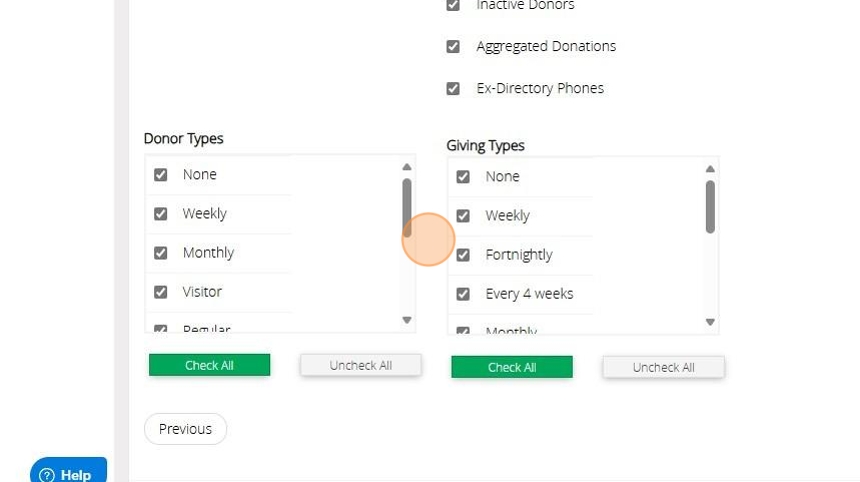
11. Click "Next"
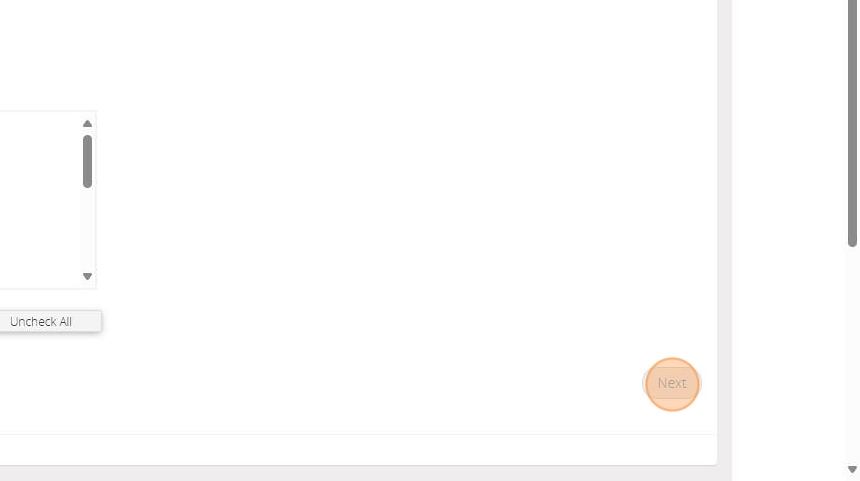
12. Select the information you require by moving the fields from the left box to the right box. You can do this by double clicking on the desired field or using the buttons between the 2 lists

13. Click ">" to move the selected field in the direction of the arrow
Click ">>" to move all fields from one list to the other depending on the direction of the arrow

14. Click "Generate Report"

